Plug and play + fully synced + private
Built from FOSS Parmanode software available on GitHub.
Donate one to a random pleb, #SenslessKindness
A pre-installed and fully synced Parmanode Bitcoin machine
Why ParmanodL instead of a regular Bicoin Node?
- Bitcoin node and clean wallet-computer are all-in-one, making the wallet to node connection easier, more private, and convenient.
- ParmanodL is built with Parmanode software (FOSS), which installs and manages not just Bitcoin Core/Knots, but other associate applications that can be difficult to install/manage/update.
- The communication settings/configurations are managed automatically by Parmanode software.
- In laptop form, the battery acting as a UPS (uninterrupted power supply) to prevent data corruption
- ParmanodL can also solo mine (ParMiner) with the CPU
There is also a special version, the ParmaDrive – it has all the ParmanodL features, but it is primarily a highly secure sovereign private data-server (16TB)
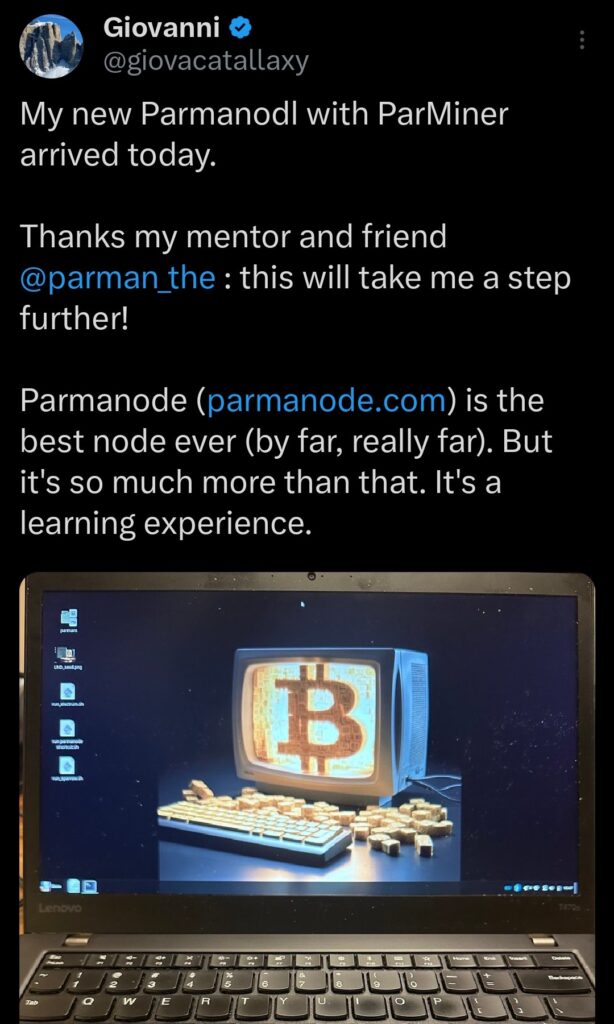
What you get:
Laptop, Pi5, or NUC
Choice of BRAND NEW or REFURBISHED Intel i5 (or i7) laptop, or a NEW Raspberry Pi 4 (or 5), or NEW NAS Server miniPC.
Laptop systems are built on freshly installed Linux Mint OS. Pi’s on Raspberry Pi OS (Debian).
Reluctantly, Windows versions are available on request.







Below – BRAND NEW MiniPC Intel i7

Encrypted Drive
Fully encrypted 2TB/4TB SSD Drive – No one can read your data if they steal the machine, even if they take it apart.
Bitcoin Software
Bitcoin Core (or Knots) and an Electrum Server (electrs or fulcrum) will be installed and fully synced, with the option to decline and sync yourself of course.
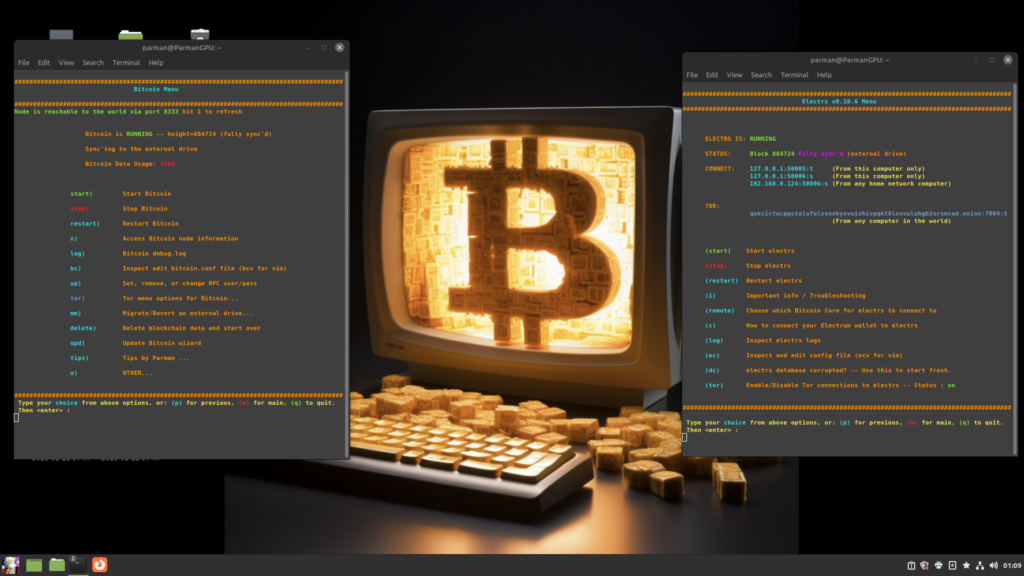
Sparrow and Electrum Wallets, installed, verified and connected to own blockchain data. Connection indicated by coloured icons in bottom right of wallet windows. Blue for Sparrow wallet indicates and Electrum server connection, and green in Electrum wallet (right image) indicated an Electrum server connection via TCP.
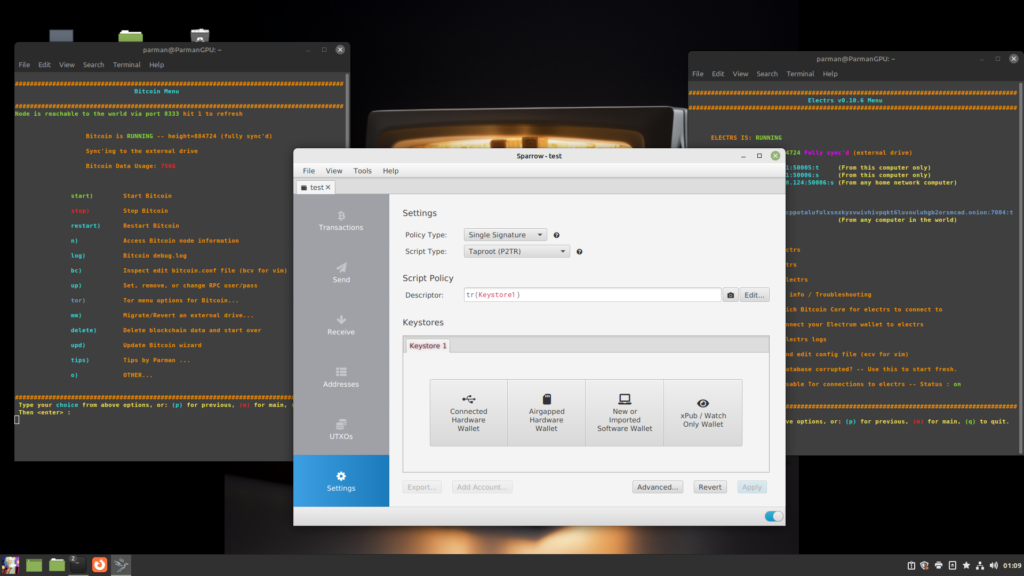
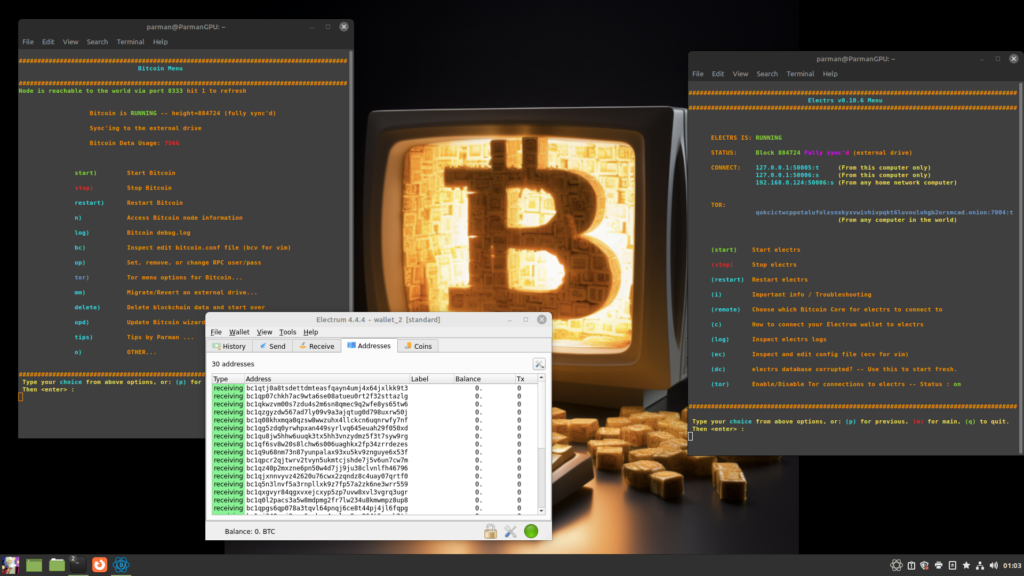
Mempool Space to explore you own copy of the blockchain (Alternatively BTC RPC Explorer)
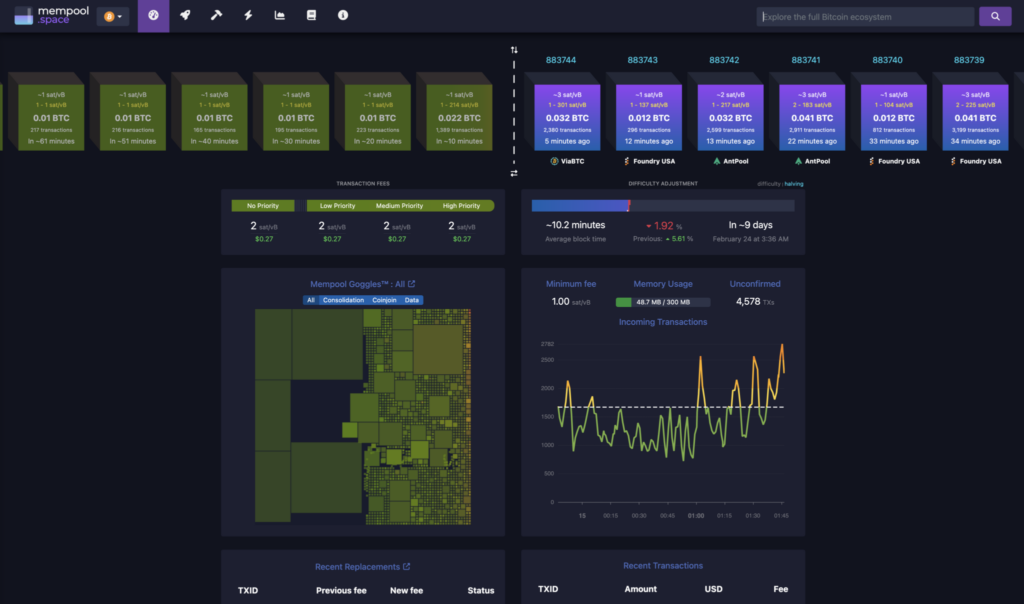
Be a Nostr Relay
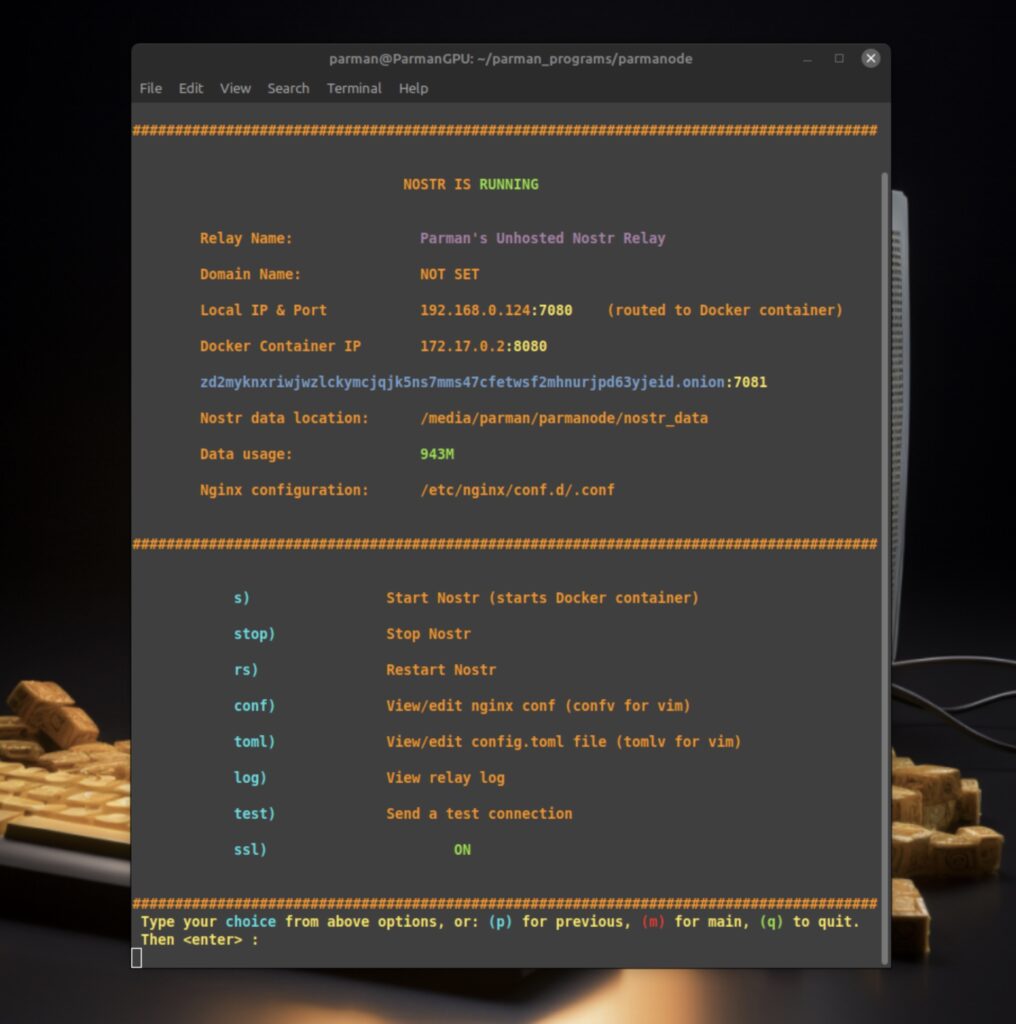
Privacy Software
BTC Pay Server – Self Soveign Payment Processor
Tor Relay – Contribute bandwidth to the Tor network as a volunteer – Toggle on/off as desired.
Tor (including browser) installed and onion addresses configured for external private access worldwide. Bitcoin will sync over Tor only for total privacy (slower) if requested.
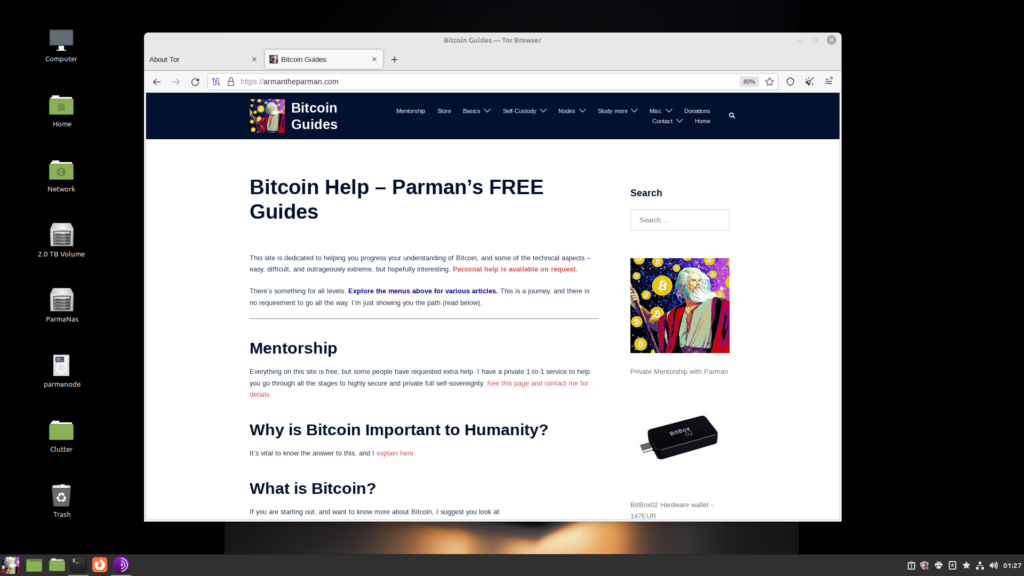
ParMiner – Solo Bitcoin Mining
Yes it mines bitcoin! You can become a solo Bitcoin miner going for the jackpot with your CPU. Parminer is a premium featuer of Parmanode, exclusive to purchased ParmanodL/ParmaDrive.
ParmaWeb
Self hosted WordPress LAMP server, configured to your purchased domain name. Self-Sovereign WordPress is VERY easy to use, but VERY difficult to set up. Most people therefore have it hosted. But if you’ve got an always-on Machine, you can have your own webiste served from you ParmanodL. This is not a default feture, but on special request only as it’s more suitable for the ParmaDrive Data-Server. Not available othewise available with Parmanode software. If you want a more complex design, such as dynamic DNS, and reverse proxies through a VPS, this can be arrange separately with Parman.
Support by Parman
The system is customised, configured to your needs, and support is provided by Parman personally*.
Video consultation to make initial setup a breeze.
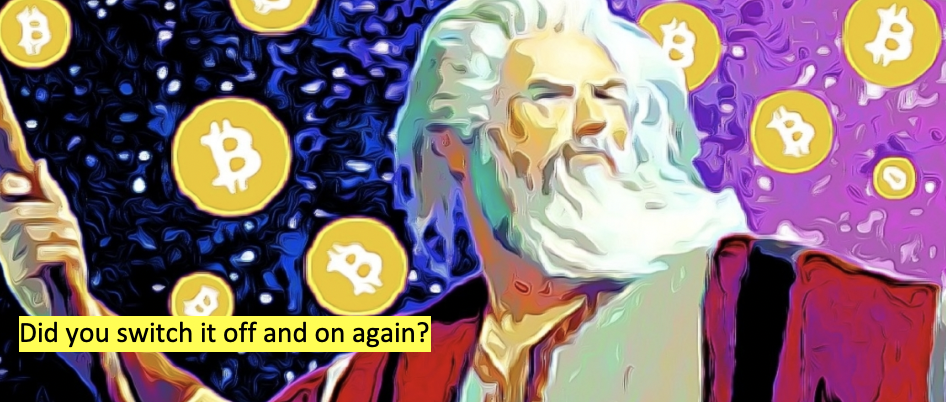
Educational Software
Parmanode software has many educational features helping you and encouraging you to become more skilled.
Bundle Discounts
Some discount if buying more than one, or if combined with a ParmAirGap
Discount for those in the Parman Mentorship Program
Only with ParmaDrive
Extra features of ParmaDrive include – 16TB HDD (1x or multiple in RAID1 sync), ParmaNas, ParmaCloud (NextCloud), Plex/Jellyfin, ParmaWeb
Express Shipping Worldwide (FREE)
Universal power plug adaptor for international customers

What you don’t get:
- Scammed
When you see two prices, it means there are options. Eg i5/i7… $750/$900, means $750 for i5 version and $900 for i7 version. Contact Parman if you need assistance deciding.
LAPTOP Models (NEW)
Custom request – contact Parman
System 76 Adder-WS Privacy Laptop 15.6″ FHD screen, Intel i9, NVIDIA GeForce RTX 4050 graphics card, 32GB RAM, 4TB NVME SSD – $3400 USD
System76 Lemur Pro Privacy Laptop 14″ screen, Intel Core Ultra 7, 24GB RAM, 2TB/4TB SSD – $2900/3100 USD
Lenovo ThinkPad X1 Carbon G12 14inch Touch 4G 32GB 2TB/4TB SSD – $3000/3200 USD
Lenovo ThinkPad T16 G3 16inch Touch Core U7 16GB 2TB/4TB SSD – $2600/2800 USD
Lenovo Thinkpad T16 16inch i5 16GB 2TB/4TB SSD – $2000/2200 USD
MacBook Pro various models available – POA
Windows Absolutely not!
MINI PCs / PIs (NEW)
MiniPC Intel i9, 32GB RAM, internal NVME 2TB/4TB SSD – $1600/$1700 USD
MiniPC Intel i7, 32GB RAM, internal NVME 2TB/4TB SSD – $1300/$1500 USD
MiniPC N150, 2TB/4TB ext SSD – $750$950 USD
MiniPC N100, 2TB/4TB ext SSD – $690$890 USD
MiniPC N95, 2TB/4TB ext SSD – $630$830 USD
MiniPC N9050, 2TB/4TB ext SSD – $575/$775 USD (sold out)
Raspberry Pi5, 2TB/4TB ext SSD – $525/$725 USD
Pi4 1 TB, $395 USD (2 left)
Lenovo T470s, Intel i5/i7, 14″ screen, internal 2TB SSD drive, 8GB RAM, $750/$900 USD (popular)
Lenovo T14s, Intel i5/i7, 14″ screen, internal 2TB SSD d rive, 8GB RAM, $1050/1250 USD
Lenovo T440s, Intel Core i5, 14″ screen, internal 2TB SSD drive, 8GB/12GB RAM, $750/$800 USD (sold out)
Lenovo V310 Intel i5, 15.6″ screen, internal 2TB drive, 8GB RAM, $800 USD (sold out)
MacBook Pro various models available – POA
— Upgrade any above to 4TB SSD internal drive – Add $200 USD
— Upgrade 8GB RAM to 16GB RAM – Add $50 USD
BUNDLE
Extra external SSD with synced Bitcoin Data – 1/2/4 TB – Add $120/$180/$380 USD
ParmAirGap Laptop bundled – Add $500 USD each (popular)
BitBox02 bundled – Add $140 USD each
Secure bootable Tails OS USB, loaded with Sparrow and Electrum – Add $75 USD
Video teaching session with Parman – Add 0.002 bitcoin (discounted price with purchase)
If joining mentorship with Parman – Reduce equipment total by 10%
Waiting list
If you’d like to purchase a discounted machine, please contact Parman to be on the waiting list.
*These are machines that I happen to notice some generally tolerable blemish during testing.
**No gaurantees can be made that a sufficient quantity of these become availalbe to satisfy demand.
How to buy…
To purchase, make your selection, note the price, and enter int in the POS app below. The followi page will request your shipping details, and then you’ll get an invoice converted to a Bitcoin amount (based on USD/BTC exchange rate).
Finally, send an email to:

… to notify me, tell me your choices, and to receive confirmation.
POS Web App
(Can be slow to load, please give it a minute)
Includes some limited tech support . For extra education, please consider applying for mentorship, or booking a video session.
** Refurbished laptops are in good condition, but please understand there may be minor scratches and scuff marks.
Sensless Kindness
If you’d like to contribute sats towards a pleb who can’t afford a node, send sats with this POS app below, any amount, and it will contribute towards the cost of a node for plebs who ask, first in first served, honesty system. Inspired by this moment, thank you, stranger, whoever you are 🙂